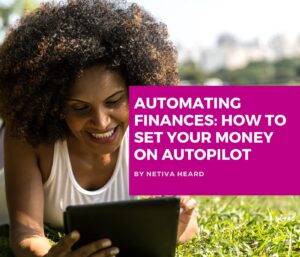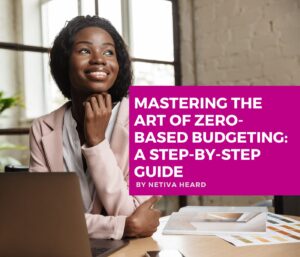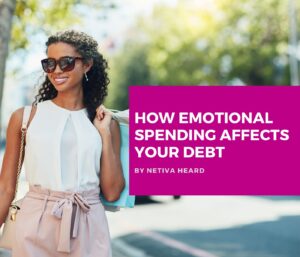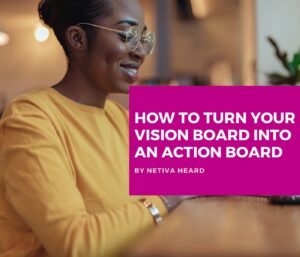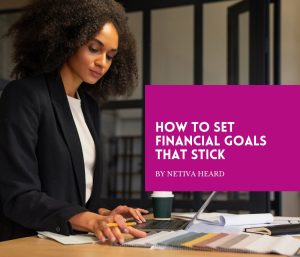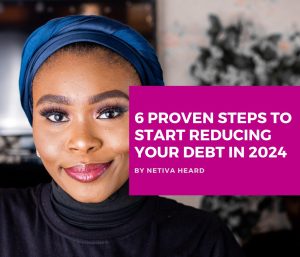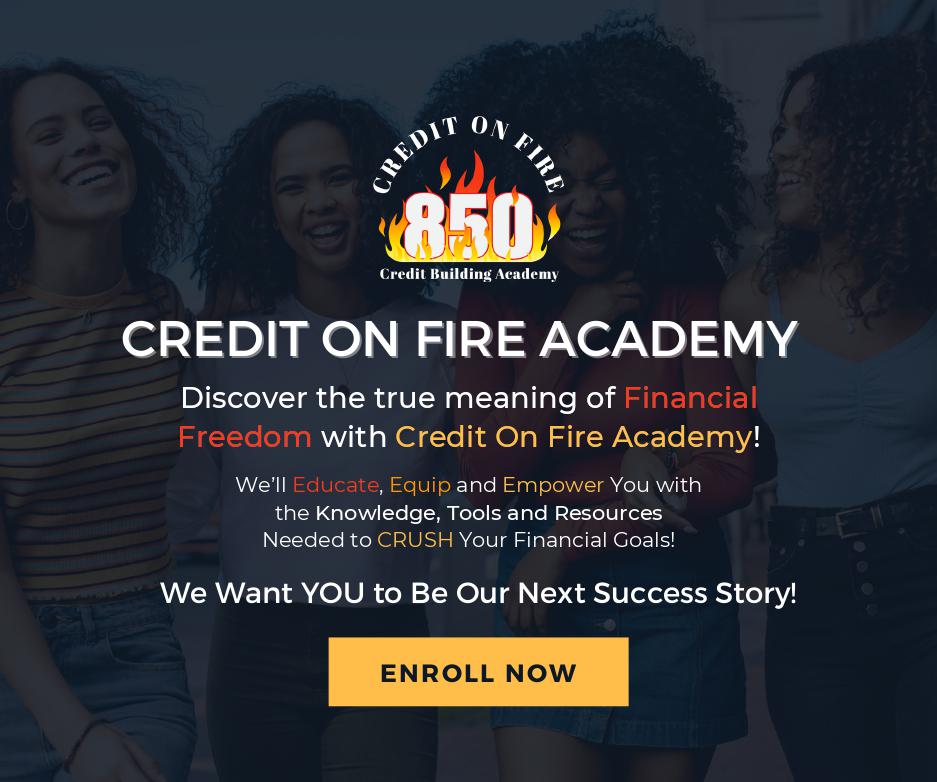Have you ever wondered how safe you are when using open hotspots at your local bookstore or coffee shop?
With the level of hackings going on, I'm paranoid about almost everything! I mean let's face it; we can' even go to our local McD's without wondering if one of the employees are skimming our card.
I hardly ever work out of my office; my local Starbucks/Panera Bread/Barnes & Nobles are my haven; so when I sat down to plug into the free wifi and read the sign that has always been posted about the wifi being provided over an unsecure network I kinda freaked out (and immediately pumped up my vpn security). I began looking up ways to protect ourselves while plugging into this modern convenience.
Be mindful that wifi networks are never secure; so even if it's password protected you're always at rick in a hacker's paradise:
- Confirm the network's name. Hackers will create a name similar to the establishment you're at in order to trap you. For instance, if you're at Panera Bread; you might see options such as “Panera Free” and “Free PB WiFi” in the same option list. Don't Assume. Ask and protect yourself.
- Turn off Sharing. When you're at home; obviously your sharing feature is on; but before logging into a public wifi spot; turn it off!
- Check for “https”. This means that your info is encrypted and therefore protected. It may have a padlock picture on there as well to signal your information is protected. If you use a popular website that does not have this feature download HTTPS Everywhere that forces an encryption.
- Get A VPN. A Virtual Private Network routes your Internet traffic through a secure network that guarantees all of the data you're sending/receiving on a public network is encrypted and secure. Basically it allows you to browse the Internet anonymously. There are some free ones out there, but you get what you pay for or don't pay for). They're relatively inexpensive at about $5-$8 a month.
- Run an anti-virus software. Although an anti-virus software doesn't catch all compromising activity, it catches most of them. By having one installed you'll get an alert if your system has been put at risk while logged into an unsecured network.
- Turn off the “Auto Connect To WiFi” feature on your phone or tablet. Keeping this feature on allows your devices – and your information – to connect to any available open wifi connection without your knowledge; thereby putting you at risk.
- Protect your passwords. This involves changing them often, never auto-saving them via your browser; if you do decide to save them considering downloading LastPass. This puts your passwords on a cloud instead of on your system so they remain safe.
- Turn on your system's firewall. Operating systems come with a built in firewall usually found in the System/Security/Privacy section.
- Wait until you get home. This is the easiest; if you can let it wait! If your online banking, shopping, etc can wait until you get home – then wait!